Stratasys - Generating a Config File for FDM Printers
Below, we explain how to acquire the Configuration File (CFG) using the following methods:
GrabCAD Print
(works with most Stratasys 3D Printers)
- Open GrabCAD Print on a computer connected to the same network as the printer.
- In the bottom right corner, click on the white box to select a printer.
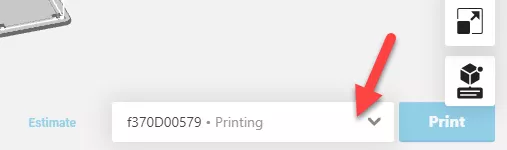
- Click on the gear icon (Settings) next to the printer name.
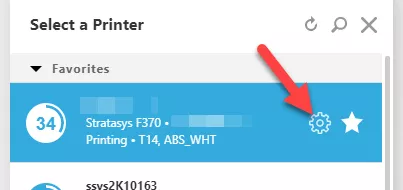
- Click on the Settings button.
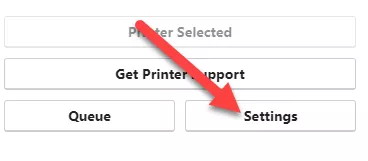
- Find the blue text that says Export printer configuration.

- Save this .cfg file to the computer desktop or any other convenient location.
USB Direct from the Printer
(Only Applicable for F123 Series Printers)
- Bring a USB stick to the printer and plug it into a port on the front.

- Tap on the Tools icon (Settings button) on the bottom left.
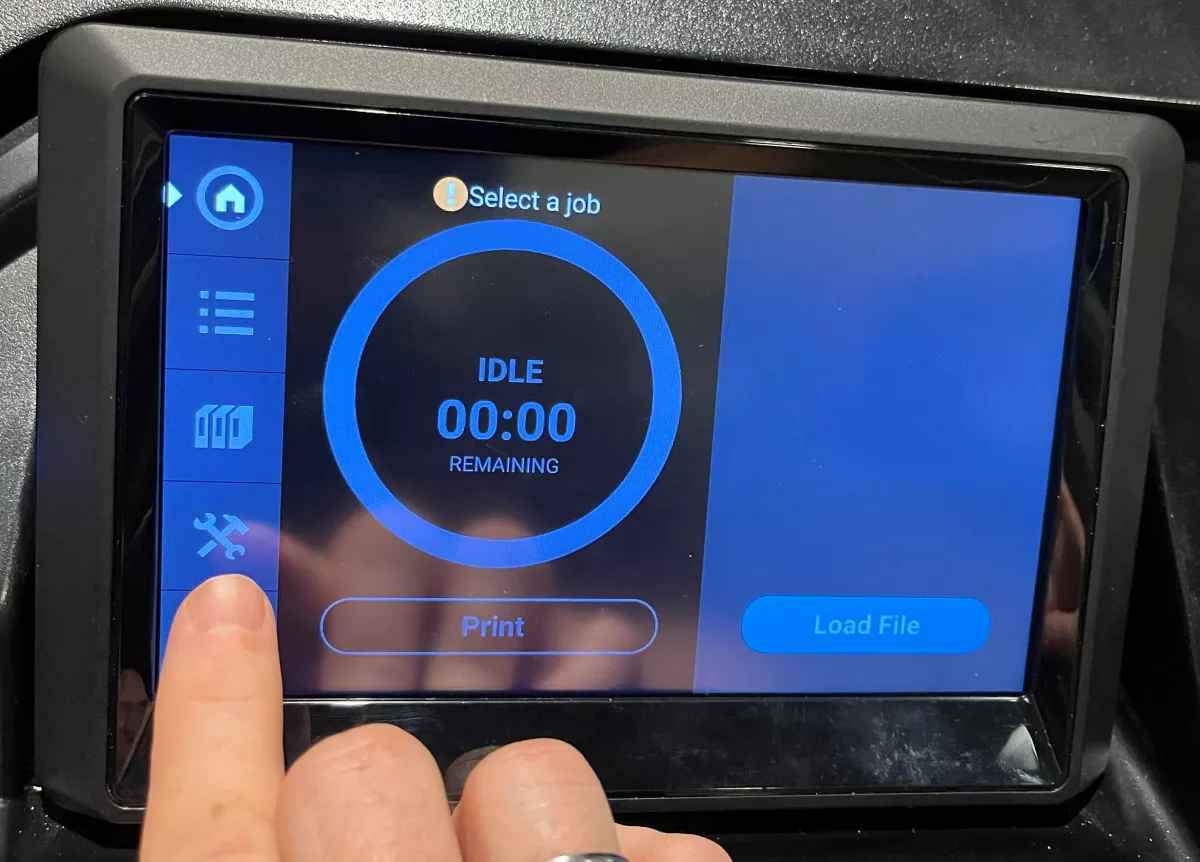
- Tap the top right option button.
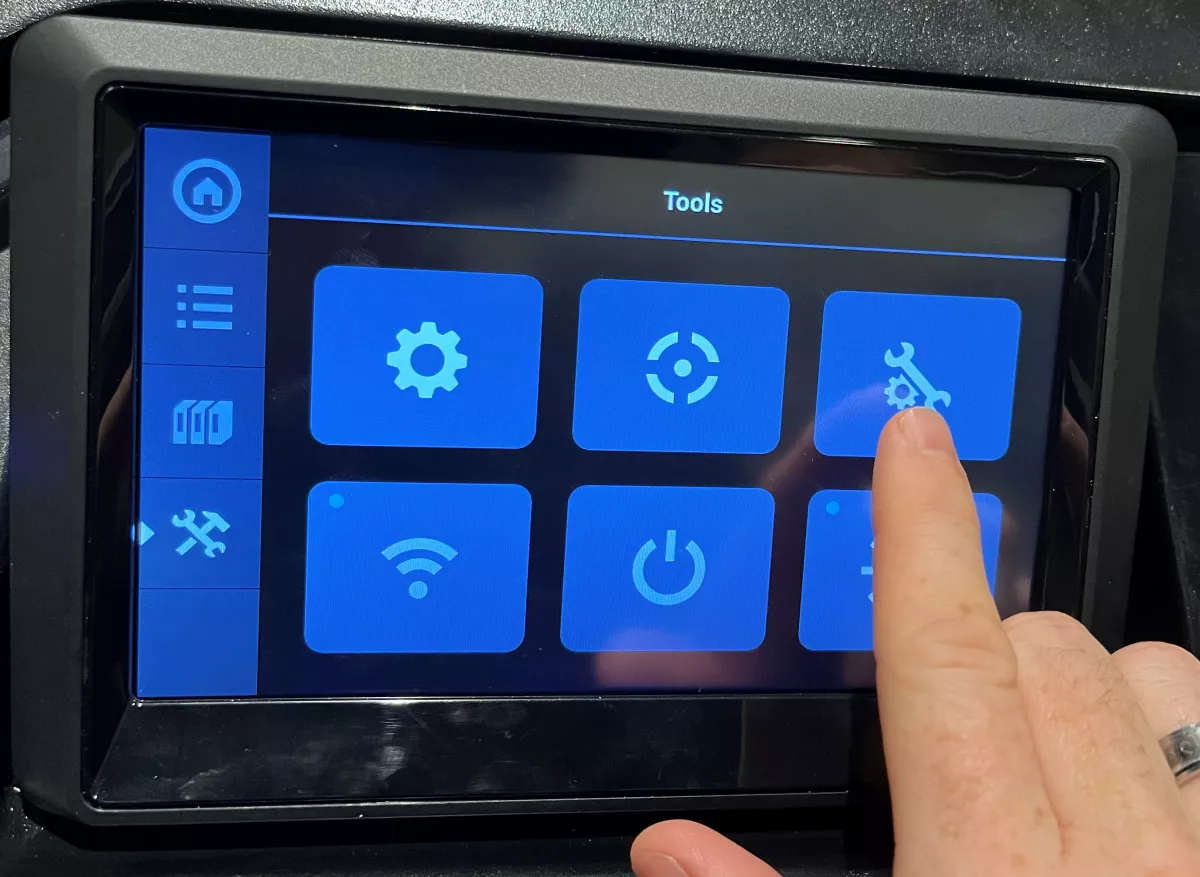
- Scroll down to USB Tools and tap on it.
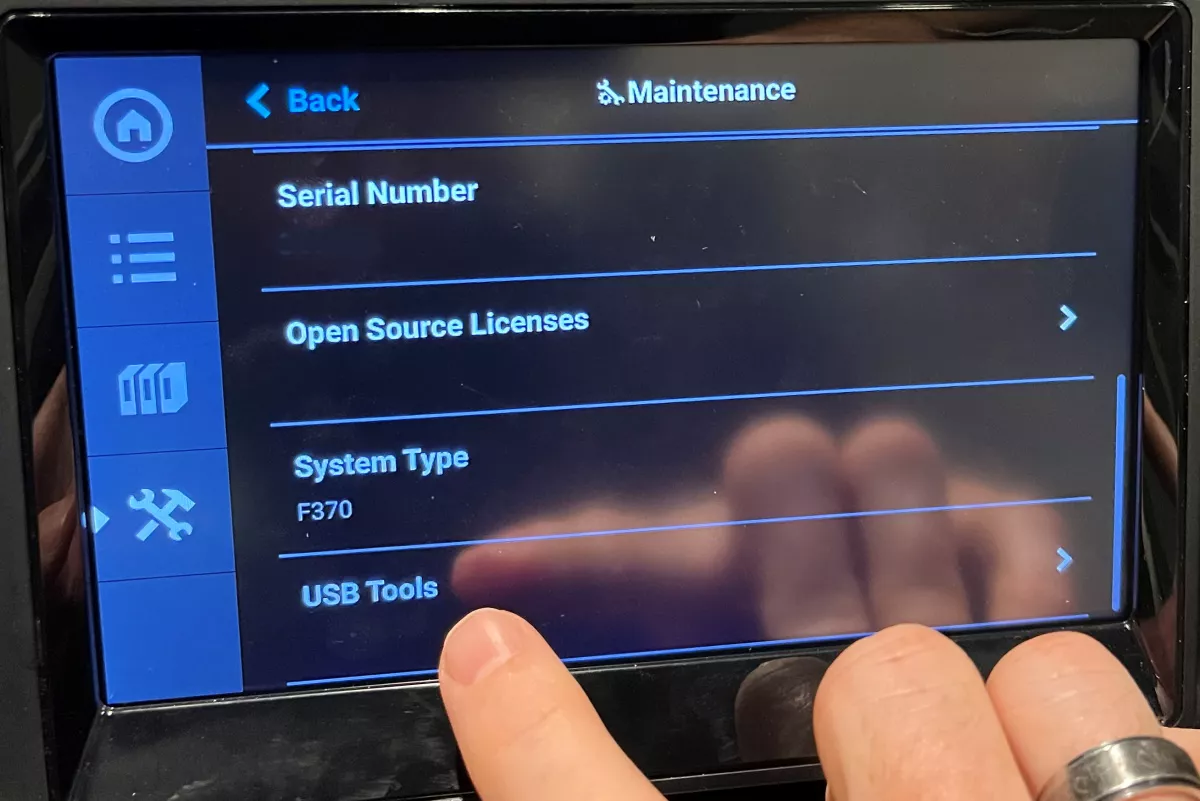
- Choose CFG Save.
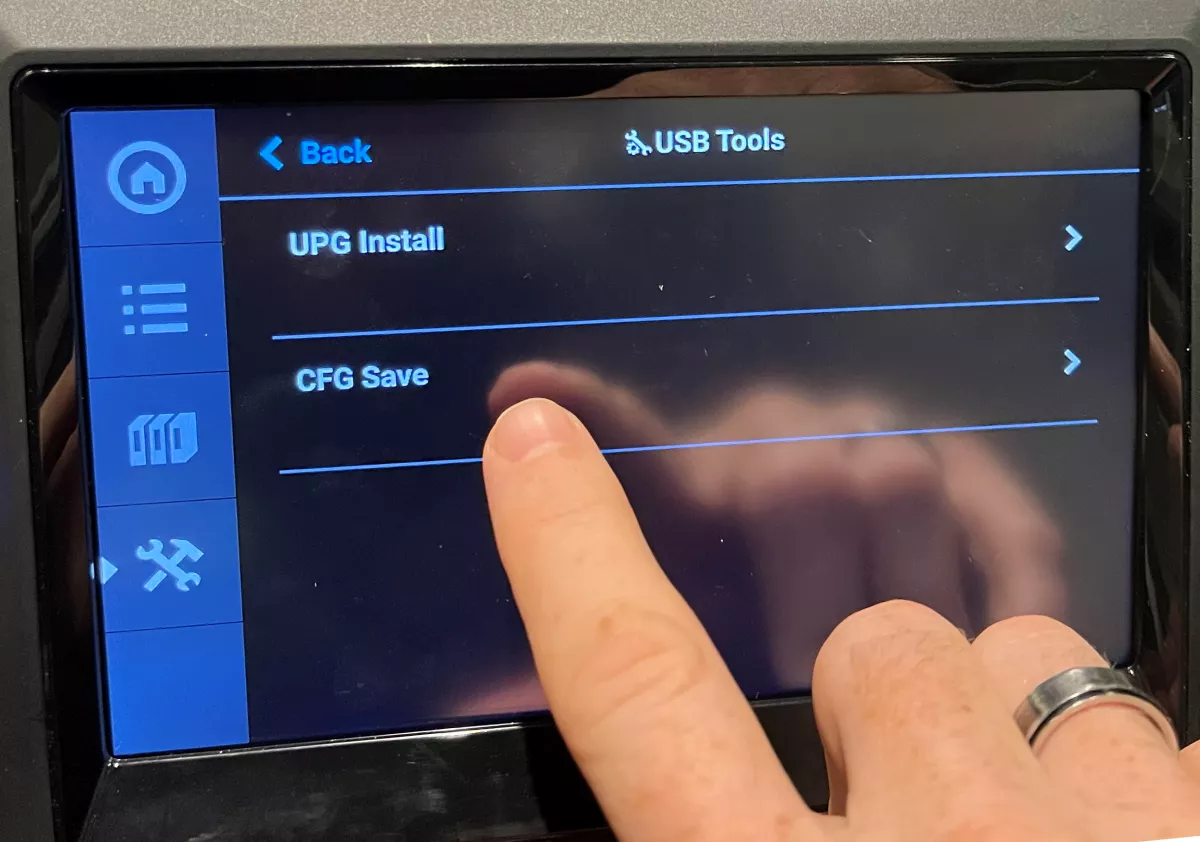
- Select USB.
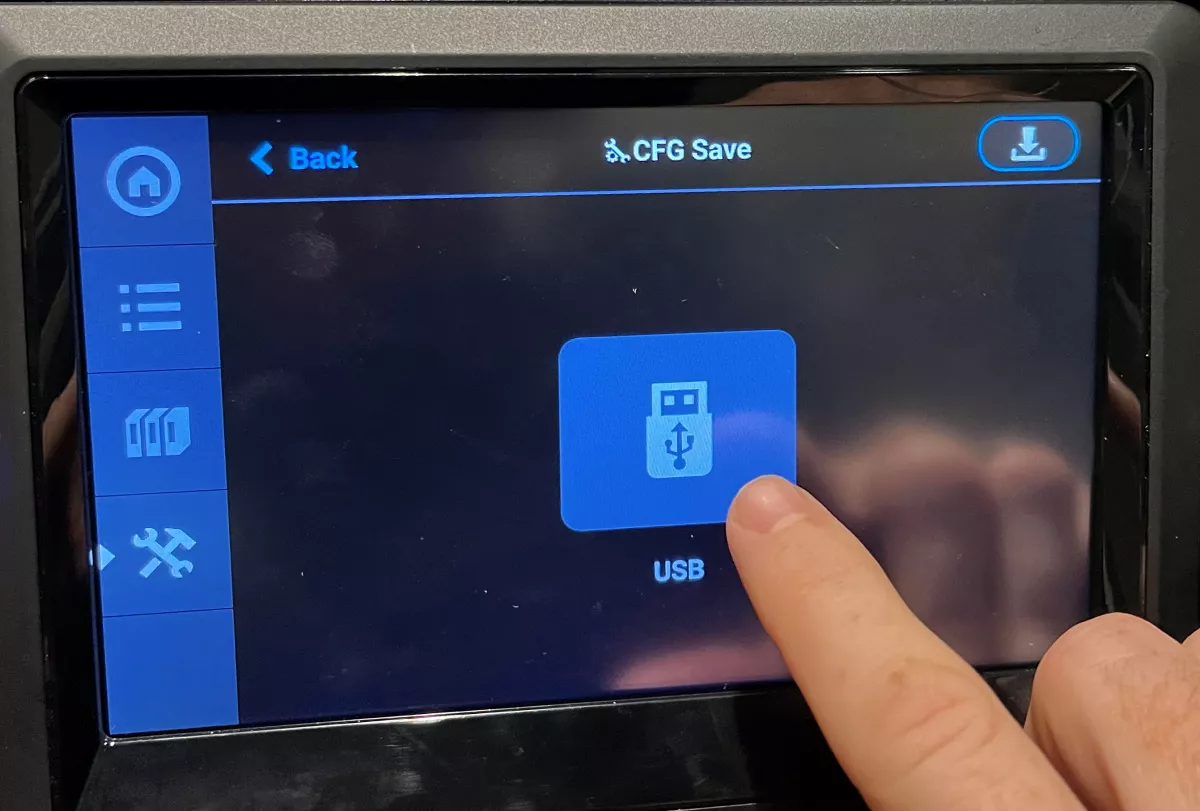
- Tap the download button in the top right corner.
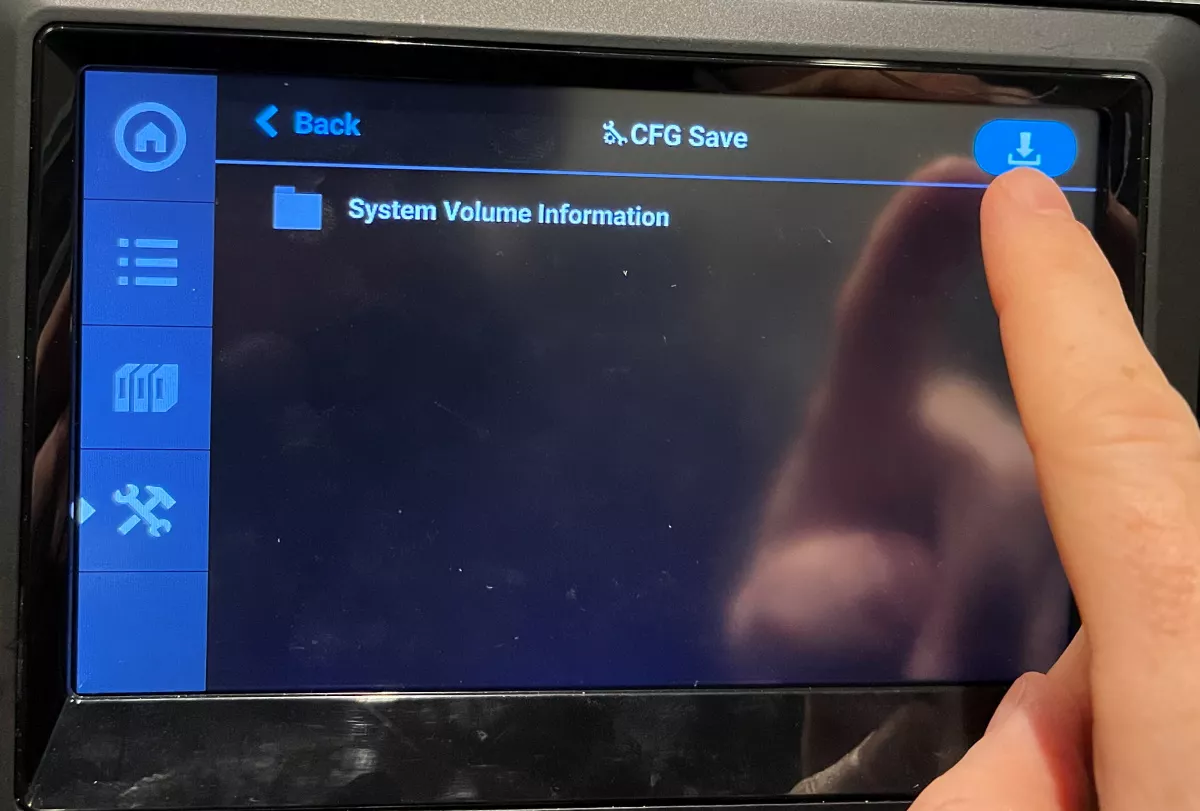
- Hit Accept.
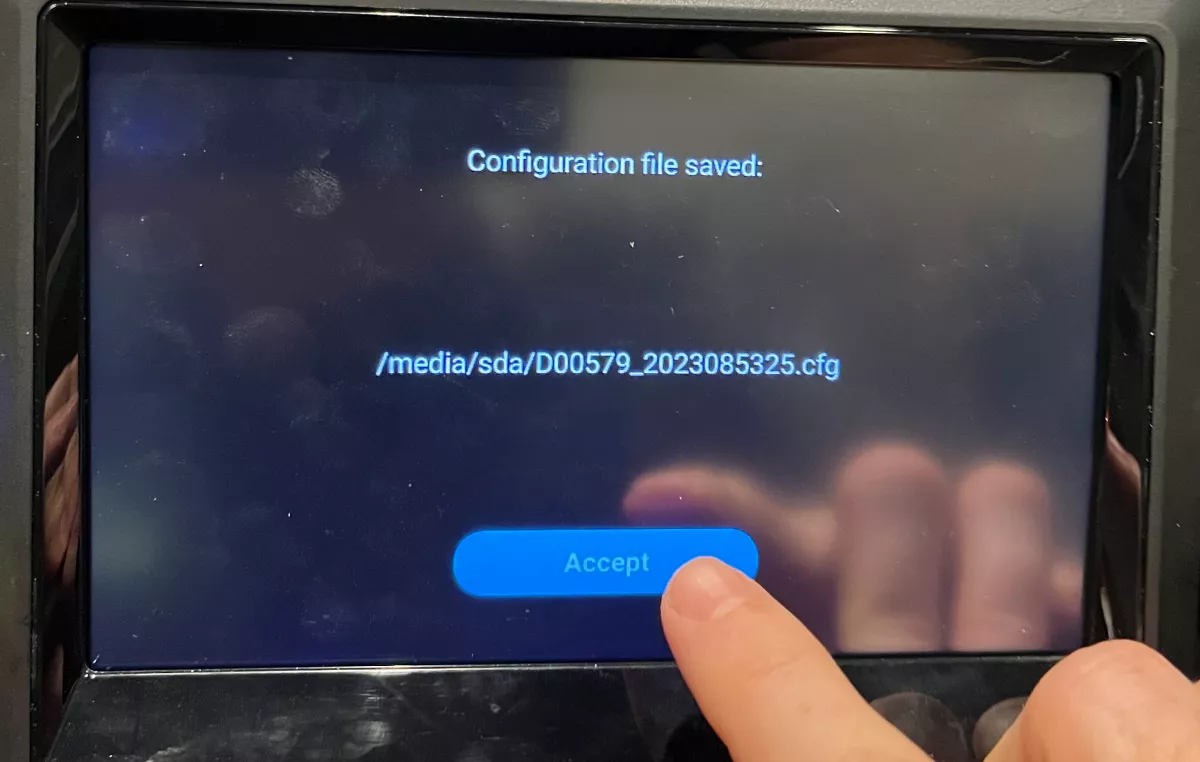
- Confirm the file is listed.
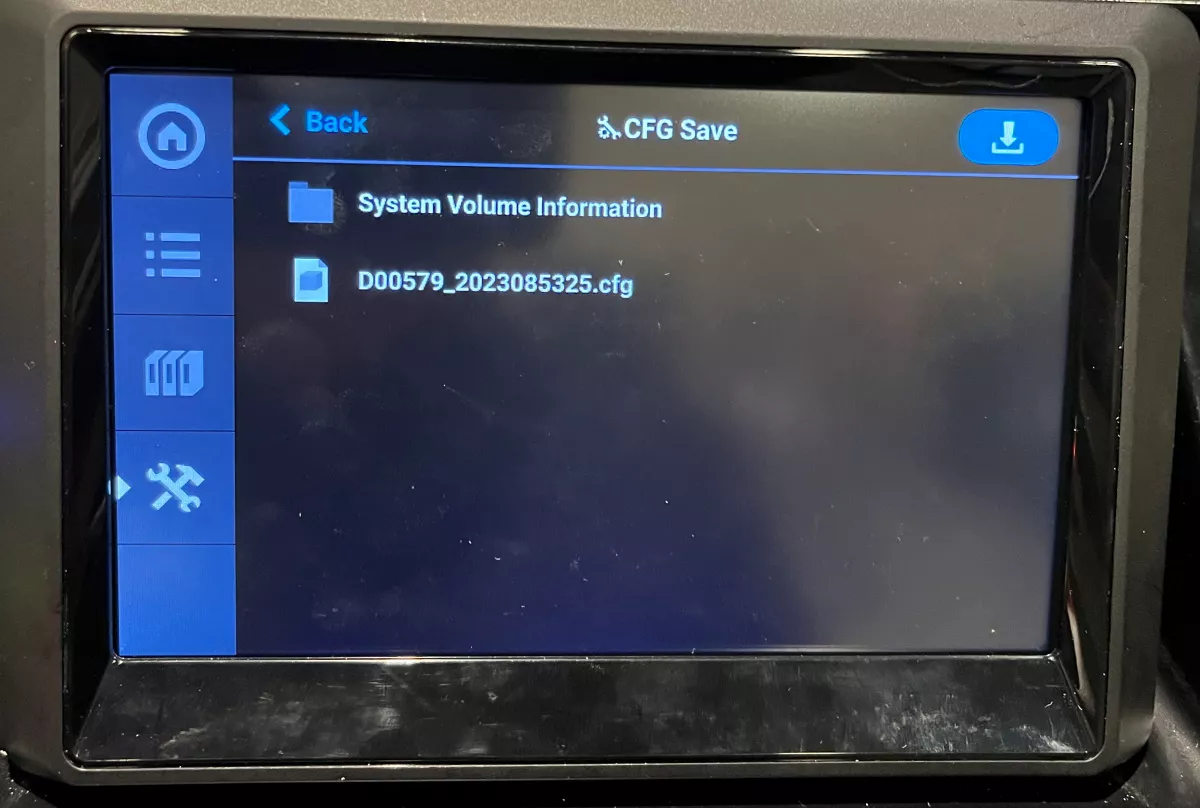
- When finished, remove the USB stick and connect it to your computer
Catalyst
(Only for Dimension or uPrint users not using GrabCAD Print)
- Open Catalyst with a computer on the same network as the printer.
- Click on the Printer Services tab.

- From the left column, click the Export Configuration button.

- Save this .cfg file to the computer Desktop or any other convenient location.
Related Articles
Stratasys - Calibrating Your F Series Printer: Ensuring Optimal Performance
Introduction: Stratasys has introduced a new standard procedure for calibrating F Series 3D printers, including models such as the F120, F170, F270, and F370. This updated calibration process implements a manual calibration step alongside the ...Stratasys F123 -Troubleshooting Guide: Resolving "No Material Detected at the Head" Error
Encountering the "No Material Detected at the Head" error on your printer? Don't worry, we've got you covered. Follow these steps to troubleshoot and resolve the issue: 1. Reconnect the Head Cable: While the printer is powered on, unplug the Head ...Stratasys - UPS for F123 Printers
Stratasys GrabCAD Print - Getting Started
This article will take you through the basic printing workflow using GrabCAD Print. The basic workflow is as follows: Insert models Arrange onto trays Adjust print settings Check for mesh problems Estimate or preview Click Print! Manage the queue 1 ...Stratasys - Air Quality Datasheet
The Occupational Exposure Air Quality Datasheet provides a comparative evaluation of emissions from F170, F270, and F370 systems. It highlights the variability of occupational exposure limits based on local regulations and emphasizes the importance ...